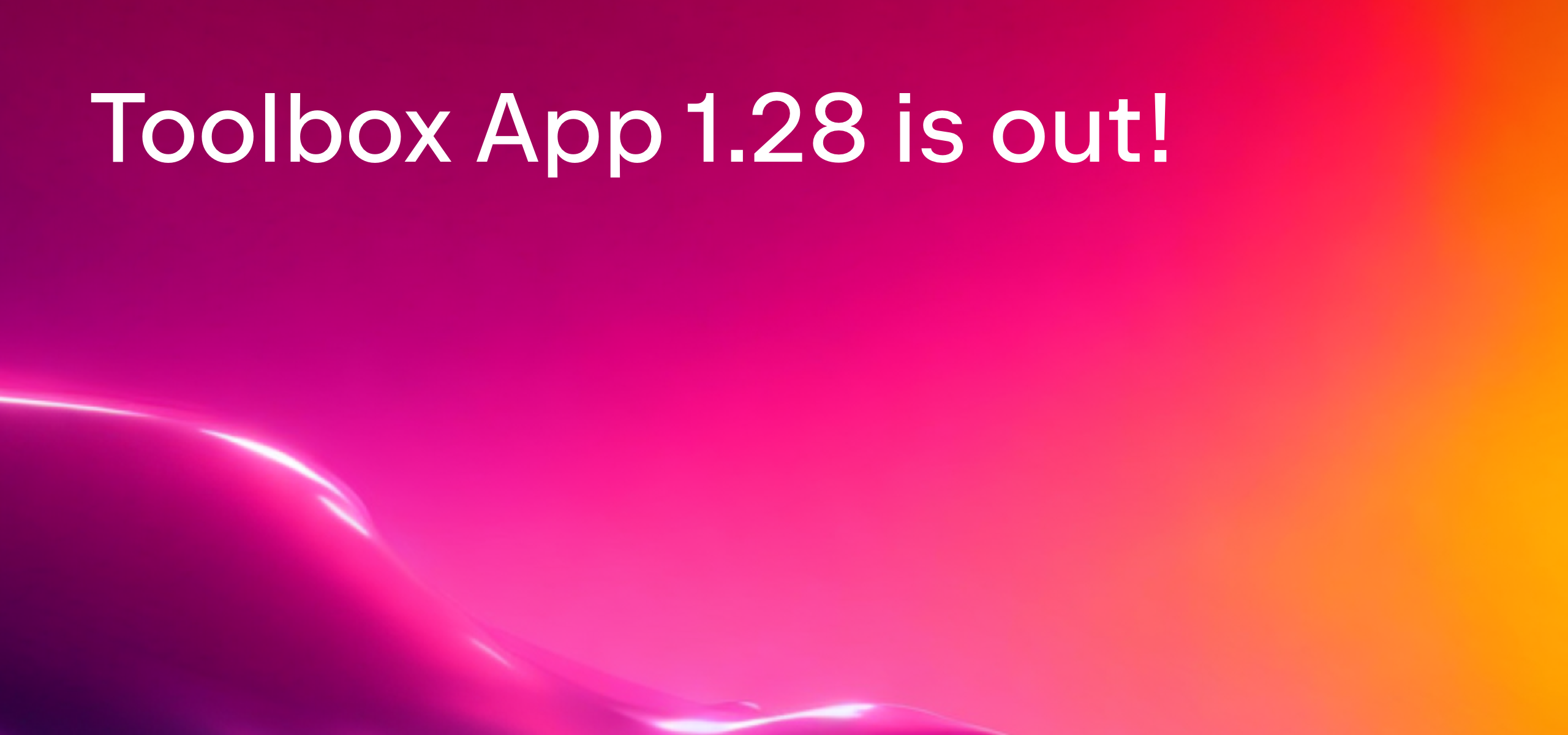Toolbox App 2.0 Beta Streamlines Installation and Improves Integrations
We’re starting a preview of the biggest update to the Toolbox App yet!
We’ve listened to the feedback we’ve received from our users, analyzed the most voted bug reports in our tracker, and refactored the installation layout to address most of the pain points.
To try out the Beta, make sure you’re using Toolbox App version 1.28, open Settings, and select EAP from the Update to list.
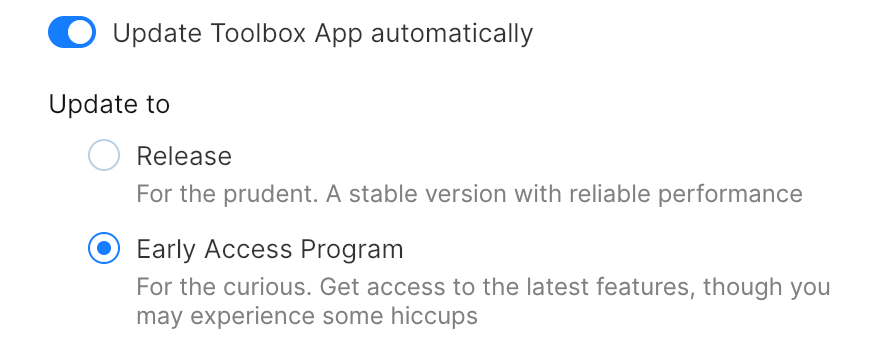
Read on to learn about the most important changes we’ve made in this release.
Installations and updates reworked from the ground up
Default installation directories
The Toolbox App previously installed tools in a custom directory with an ever-changing path. This is now a thing of the past. The default installation directory now conforms to your operating system’s guidelines and never changes.
Toolbox App 2.0 uses the following default directories to install tools:
- Windows:
%LocalAppData%\Programs(FOLDERID_UserProgramFiles) - macOS:
~/Applications - Linux:
~/.local/share/JetBrains/Toolbox/apps(no change)
Please note that the Toolbox App can only install applications to user-writable directories (for example, the user’s home directory). In a future release, we’re planning to implement the ability to elevate permissions, which would allow installation to system-wide directories.
Permanent paths
In previous versions, the Toolbox App installed updates in the directory with a version number as its name, so each new version had a new path on the filesystem. Now it puts the new version into exactly the same directory, ensuring a permanent path for each tool.
Installing multiple versions of the same tool side by side is still possible. The Toolbox App will disambiguate them automatically, and you can set custom names in the tool’s settings if you wish.
Updates
The process of updating your tools is as easy as before. The only change is that, when you try to update a running tool, the Toolbox App performs all the necessary actions (downloading, unpacking, etc.) in the background, except for actually copying new files to the tool installation directory. After that, it enters the “Update Pending” state, which means that the only thing left is to wait until the tool stops running. As soon as you close the tool, its files will be replaced with their new versions, and then you can continue working.
This improves the compatibility of your installed tools with a number of OS and third-party applications, and has allowed us to eliminate different workarounds both in the Toolbox App and around it. Thanks to the permanent installation paths, pinned Start Menu items on Windows or docked apps on macOS are no longer invalidated after an update.
For IntelliJ-based tools, the default plugin directories are now used, which eliminates certain issues that used to occur during downgrading. We’ll explain all fixes in more detail in the public release blog post in several weeks.
Known issues
Unfortunately, this drastic change comes with several limitations:
- Instant rollback is temporarily not available.
- The tool installation directory can’t be changed (for now). However, if you specified a custom directory in the previous version of the Toolbox App, the new version will honor it (on macOS, it should be in
/Applicationsor~/Applications). - The Start Menu shortcuts for your tools will be unpinned by Windows one last time (TBX-3331), and the Desktop and Taskbar shortcuts may appear “broken”, though that state can be easily fixed by clicking the shortcut. This happens only during the migration from Toolbox App 1.28 to 2.0.
Migration
In order to provide the improvements we are introducing, the Toolbox App will need to migrate any tools you have installed through its previous versions. After updating to version 2.0, it will run the migration, which can take a few seconds to several minutes, depending on the number of tools.
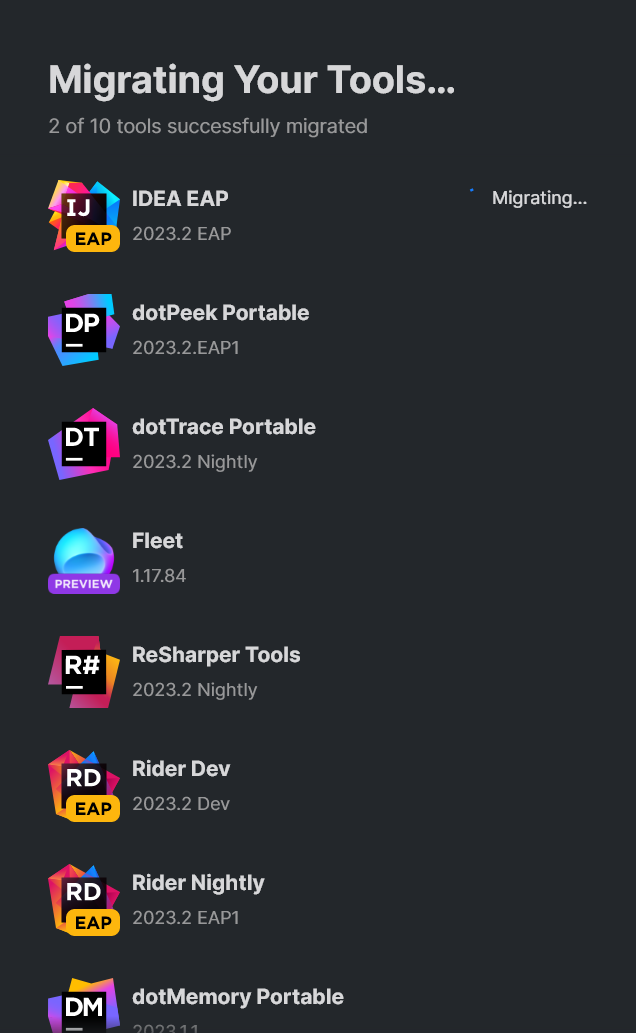
After the migration, all tools will be moved to their new locations, while all tool settings will be preserved during this process.
Although the migration cannot be undone, rollback to v1.28 is still possible. In this case, the Toolbox App will not lose your IntelliJ tools and their settings, but they will be displayed as manually installed (as, from the point of view of Toolbox App 1.28, they are no longer installed through it). Please let us know if the new installation layout does not work for you.
We’ve also introduced many other quality-of-life improvements in this version. Please see the full release notes for more information.
Please try the Beta and share your feedback with us in the comments to this blog post or submit an issue in our YouTrack issue tracker.
Thank you,
The Toolbox App team